I have had nothing but issues with Windows 1511 version and wondered if anyone could help, the summary of the history is as follows:
- Windows 7 Ultimate upgraded to Windows 10 Pro no issues.
- Windows 10 Pro reset for a clean installation with no problems.
- Windows 10 Pro updated automatically to 1511 then PROBLEMS!
- EVERYTIME I FIRST boot the PC it is unbelievably lagging like I have 512mb of RAM not 4GB!
- If I then restart (not shutdown) it works fine!
- Due to issues I went to reset Windows 10 again for a clean install and it failed, I clicked to go back to Windows 10 and my PC rebooted but stated that there was no operating system on the disc!
- I had to reinstall Windows 7 Ultimate, upgrade to Windows 10 and then went to reset for a clean installation but it again failed but this time didn't wipe the operating system.
- Due to this I burned a DVD with the Windows 10 installation on and performed a clean install.
- No problems with the system UNTIL it went to 1511 version and then back to all the lagging.
- I have hardly ANY programs on my PC other than the operating system so it definitely appears to be a Windows 10 1511 issue.
- I have checked around the net and found someone mentioning that if you go into 'Appearance & Personalisation' and via 'advanced' you click on 'change' for the virtual memory and click on 'custom size' and then make sure that both of the figures input match the recommended paging size it may help but it hasn't! Weirdly when I went into that first time it said recommended 1407MB and allocated 1408MB does that sound right!?
I can't believe how bad this 1511 version has made my PC and the amount of issues this has caused me additionally at one stage it kept stating that the display driver had stopped working but I have clean installed to the most up to date Nvidia driver and now it isn't coming up with those errors but still lagging like hell!
Can anyone suggest what I can do as previously I would have just avoided 1511 version but some smart people at Microsoft decided that every update would go through no matter what the user wanted to do, amazing that the customer gets no choice great business sense!
Any help appreciated as I can't seem to find a solution on the net and this is killing my PC and I would prefer not to have to do ANOTHER clean install this time back to Windows 7 when Microsoft could actually produce software that worked.
My PCS PC is quite old, Intel Core 2 Duo CPU E8500, 4GB RAM, Nvidia GEFORCE 9600 GT GPU. However my PC ran very fast and smoothly before on everything but 1511 so they MUST have changed something that has screwed it up. As I type this the actual screen is about 10 seconds behind every letter I type it is that bad!
Any help appreciated.
EDIT: I have reset the virtual memory back to allowing Windows to manage it and this doesn't make any difference so I don't think it could be an issue in this area. Furthermore I have just restarted my PC after the first boot and it runs like a dream again! It is ALWAYS ONLY the first boot of the PC that this issue occurs!
EDIT(2): I have tested it further and it is definitely only on the first start up that the lagging occurs, EVERY restart works perfectly but EVERY shutdown and start from cold lags. I've come to the conclusion that Windows 10 MUST be running something on the first start up that is crippling my PC but defrag is 'disabled' and I've tried checking in Task Manager for anything obvious and can't see it.
- Windows 7 Ultimate upgraded to Windows 10 Pro no issues.
- Windows 10 Pro reset for a clean installation with no problems.
- Windows 10 Pro updated automatically to 1511 then PROBLEMS!
- EVERYTIME I FIRST boot the PC it is unbelievably lagging like I have 512mb of RAM not 4GB!
- If I then restart (not shutdown) it works fine!
- Due to issues I went to reset Windows 10 again for a clean install and it failed, I clicked to go back to Windows 10 and my PC rebooted but stated that there was no operating system on the disc!
- I had to reinstall Windows 7 Ultimate, upgrade to Windows 10 and then went to reset for a clean installation but it again failed but this time didn't wipe the operating system.
- Due to this I burned a DVD with the Windows 10 installation on and performed a clean install.
- No problems with the system UNTIL it went to 1511 version and then back to all the lagging.
- I have hardly ANY programs on my PC other than the operating system so it definitely appears to be a Windows 10 1511 issue.
- I have checked around the net and found someone mentioning that if you go into 'Appearance & Personalisation' and via 'advanced' you click on 'change' for the virtual memory and click on 'custom size' and then make sure that both of the figures input match the recommended paging size it may help but it hasn't! Weirdly when I went into that first time it said recommended 1407MB and allocated 1408MB does that sound right!?
I can't believe how bad this 1511 version has made my PC and the amount of issues this has caused me additionally at one stage it kept stating that the display driver had stopped working but I have clean installed to the most up to date Nvidia driver and now it isn't coming up with those errors but still lagging like hell!
Can anyone suggest what I can do as previously I would have just avoided 1511 version but some smart people at Microsoft decided that every update would go through no matter what the user wanted to do, amazing that the customer gets no choice great business sense!
Any help appreciated as I can't seem to find a solution on the net and this is killing my PC and I would prefer not to have to do ANOTHER clean install this time back to Windows 7 when Microsoft could actually produce software that worked.
My PCS PC is quite old, Intel Core 2 Duo CPU E8500, 4GB RAM, Nvidia GEFORCE 9600 GT GPU. However my PC ran very fast and smoothly before on everything but 1511 so they MUST have changed something that has screwed it up. As I type this the actual screen is about 10 seconds behind every letter I type it is that bad!
Any help appreciated.
EDIT: I have reset the virtual memory back to allowing Windows to manage it and this doesn't make any difference so I don't think it could be an issue in this area. Furthermore I have just restarted my PC after the first boot and it runs like a dream again! It is ALWAYS ONLY the first boot of the PC that this issue occurs!
EDIT(2): I have tested it further and it is definitely only on the first start up that the lagging occurs, EVERY restart works perfectly but EVERY shutdown and start from cold lags. I've come to the conclusion that Windows 10 MUST be running something on the first start up that is crippling my PC but defrag is 'disabled' and I've tried checking in Task Manager for anything obvious and can't see it.
Last edited: