TheMash
Bronze Level Poster
Hi all!
I've been exploring a little deeper the features of my Vyper III from PCSpecialist in the past days,
When I'm not able to achieve something by design I start to experiment
This time I managed to lit my Vyper III keyboard in white, which everyone knows it's potentially achievable by mixing three main colours, RGB.
It's just a test, and if you'd like to try of course feel free to do it at your own risk.
Of course white on RGB LEDs it's never pure white. Also the LED layout on the keyboard isn't designed to show white colour at its best, as I've noticed LEDs are totally different in intensity and colours between each other, leading to a not very uniform white tone. It's perfectly normal, as the best way would have been having dedicated WLED for white and obtaining white colour with just a RGB layout would be very expensive and power hungry, if not very inefficient.
After playing for a while with the Gaming Center I suddenly understood the software was storing keyboard profiles somewhere in the hard drive.
Let's start
So, after few investigation I've found where this file is stored:
C:\Users\%yourusername%\Settings\CustomerSave_1.json (where the number corresponds to the presets in the Gaming Center, from 1 to 5).
The file essentially contains strings and values within few arrays and it's very easy to change. The better solution would be Notepad++, very nice software to edit code.
I suggest to open the application in Administrator mode.
What we need to modify are the following parameters:
Brightness
"light":"0" (this represents the brightness of the whole keyboard, as you were changing it from the dedicated function keys. It ranges from 0 (off) to 4 (maximum brigthness).
White colour coding
This is an array cointaing the RGB values for a group of LEDs in the keyboard. Vyper hasn't per key feature but it has four zone lighting, which are represented by the ID values, starting from 0 to 3, so they're 4 in total, as stated before.
I wouldn't suggest running all three RGB LEDs at their full RGB value as you're going to see a colour cast due to not equal power for each LED. Also, it's better to avoid too much power given to the LEDs, as they can get hot and we don't know if there's proper cooling on the keyboard PCB.
I'm sharing my RGB values but feel free to test to achieve the better result.
I've used different whites between each zone as I've noticed it isn't even due to different colours and brightness of each LED in the RGB layout.
These are my values:
{"ID":0,"R":150,"G":200,"B":235},
{"ID":1,"R":165,"G":200,"B":235},
{"ID":2,"R":165,"G":255,"B":220},
{"ID":3,"R":165,"G":255,"B":200}

That's it, you don't need to change anything else. Save the file and let's switch to the Gaming Center.
Back to Gaming Center
The GamingCenter reads in realtime the .json file we edited above and it will recognise the changes as soon as you will press the button corresponding to the profile you're editing.
In our case, we were editing CustomerSave_1.json that corresponds to preset n.1. Click on it and it will read the json file, and you magically have a white-ish lit keyboard!

Final result
The final look of your keyboard should be somewhat white-lilac colour, but you can fine tuning a little bit changing RGB values.
The white colour can be also applied to the front lightbar, the coding it's the same, but I'll show it in another post.


Further advices and drawbacks

Hope you'll like it. Enjoy!
I've been exploring a little deeper the features of my Vyper III from PCSpecialist in the past days,
When I'm not able to achieve something by design I start to experiment
This time I managed to lit my Vyper III keyboard in white, which everyone knows it's potentially achievable by mixing three main colours, RGB.
It's just a test, and if you'd like to try of course feel free to do it at your own risk.
Of course white on RGB LEDs it's never pure white. Also the LED layout on the keyboard isn't designed to show white colour at its best, as I've noticed LEDs are totally different in intensity and colours between each other, leading to a not very uniform white tone. It's perfectly normal, as the best way would have been having dedicated WLED for white and obtaining white colour with just a RGB layout would be very expensive and power hungry, if not very inefficient.
After playing for a while with the Gaming Center I suddenly understood the software was storing keyboard profiles somewhere in the hard drive.
Let's start
So, after few investigation I've found where this file is stored:
C:\Users\%yourusername%\Settings\CustomerSave_1.json (where the number corresponds to the presets in the Gaming Center, from 1 to 5).
The file essentially contains strings and values within few arrays and it's very easy to change. The better solution would be Notepad++, very nice software to edit code.
I suggest to open the application in Administrator mode.
What we need to modify are the following parameters:
Brightness
"light":"0" (this represents the brightness of the whole keyboard, as you were changing it from the dedicated function keys. It ranges from 0 (off) to 4 (maximum brigthness).
White colour coding
This is an array cointaing the RGB values for a group of LEDs in the keyboard. Vyper hasn't per key feature but it has four zone lighting, which are represented by the ID values, starting from 0 to 3, so they're 4 in total, as stated before.
I wouldn't suggest running all three RGB LEDs at their full RGB value as you're going to see a colour cast due to not equal power for each LED. Also, it's better to avoid too much power given to the LEDs, as they can get hot and we don't know if there's proper cooling on the keyboard PCB.
I'm sharing my RGB values but feel free to test to achieve the better result.
I've used different whites between each zone as I've noticed it isn't even due to different colours and brightness of each LED in the RGB layout.
These are my values:
{"ID":0,"R":150,"G":200,"B":235},
{"ID":1,"R":165,"G":200,"B":235},
{"ID":2,"R":165,"G":255,"B":220},
{"ID":3,"R":165,"G":255,"B":200}

That's it, you don't need to change anything else. Save the file and let's switch to the Gaming Center.
Back to Gaming Center
The GamingCenter reads in realtime the .json file we edited above and it will recognise the changes as soon as you will press the button corresponding to the profile you're editing.
In our case, we were editing CustomerSave_1.json that corresponds to preset n.1. Click on it and it will read the json file, and you magically have a white-ish lit keyboard!

Final result
The final look of your keyboard should be somewhat white-lilac colour, but you can fine tuning a little bit changing RGB values.
The white colour can be also applied to the front lightbar, the coding it's the same, but I'll show it in another post.
Further advices and drawbacks
- Don't set to full brightness for prolonged time when setting the LEDs to white, as they can get hot in my opinion and this isn't ideal.
- Power draw can increase in the range of 1-3.5Wh when using the white colour combination. Keep it in mind if you care about your battery life!
- If you select another colour in the GamingCenter picker you will lose the white colour, and you will need to edit the json file again.
- If you select this colour even for startup mode, in the Gaming Center, the keyboard will keep the colour even during the boot (if you select static colour in the bios menu).
- I managed to use this colour even for the other lighting modes. You need just one sample in the colour picker and you can click it to set it for the other zones.
Hope you'll like it. Enjoy!
Last edited: