Hi,
I have a slight issue with the USB on my system: devices sometimes have to be reconnected to be recognized; in other instances, i have to disconnect peripheries, in order for others to work. All in all the USB implementation seems a bit flakey.
Should I flash my bios to the latest version (released several days ago by Asus)?
My bios version is 1616.
I have a slight issue with the USB on my system: devices sometimes have to be reconnected to be recognized; in other instances, i have to disconnect peripheries, in order for others to work. All in all the USB implementation seems a bit flakey.
Should I flash my bios to the latest version (released several days ago by Asus)?
My bios version is 1616.