Since this morning I've been having massive issues with my computer, it is relatively new only a few months.
It has stopped picking up my ethernet, and is picking up my wifi however it's stating there is no connection,
After resetting the wifi etc it worked, however, now it's stopped working again.
Ethernet and wifi are working perfectly with other items
Specs are
It has stopped picking up my ethernet, and is picking up my wifi however it's stating there is no connection,
After resetting the wifi etc it worked, however, now it's stopped working again.
Ethernet and wifi are working perfectly with other items
Specs are
| Case | COOLERMASTER MASTERBOX MB530P ARGB GAMING CASE |
| Processor (CPU) | AMD Ryzen 7 5800X Eight Core CPU (3.8GHz-4.7GHz/36MB CACHE/AM4) |
| Motherboard | ASUS® TUF X570-PLUS GAMING (USB 3.2 Gen 2, PCIe 4.0, CrossFireX) - ARGB Ready! |
| Memory (RAM) | 16GB Corsair VENGEANCE DDR4 3200MHz (2 x 8GB) |
| Graphics Card | 12GB AMD RADEON™ RX 6700 XT - HDMI, DP - DX® 12 |
| 1st Storage Drive | 1TB SEAGATE BARRACUDA SATA-III 3.5" HDD, 6GB/s, 7200RPM, 64MB CACHE |
| 1st M.2 SSD Drive | 500GB SAMSUNG 980 PRO M.2, PCIe NVMe (up to 6900MB/R, 5000MB/W) |
| 2nd M.2 SSD Drive | 1TB PCS PCIe M.2 SSD (2000 MB/R, 1100 MB/W) |
| DVD/BLU-RAY Drive | NOT REQUIRED |
| Power Supply | CORSAIR 850W RMx SERIES™ MODULAR 80 PLUS® GOLD, ULTRA QUIET |
| Power Cable | 1 x 1 Metre UK Power Cable (Kettle Lead) |
| Processor Cooling | Corsair H100i ELITE CAPELLIX RGB Hydro Series High Performance CPU Cooler |
| Thermal Paste | STANDARD THERMAL PASTE FOR SUFFICIENT COOLING |
| Sound Card | ONBOARD 6 CHANNEL (5.1) HIGH DEF AUDIO (AS STANDARD) |
| Network Card | 10/100/1000 GIGABIT LAN PORT |
| Wireless Network Card | WIRELESS INTEL® Wi-Fi 6 AX200 2,400Mbps/5GHz, 300Mbps/2.4GHz PCI-E CARD + BT 5.0 |
| USB/Thunderbolt Options | MIN. 2 x USB 3.0 & 2 x USB 2.0 PORTS @ BACK PANEL + MIN. 2 FRONT PORTS |
| Operating System | Windows 10 Home 64 Bit - inc. Single Licence [KUK-00001]
|
| Operating System Language | United Kingdom - English Language |
| Windows Recovery Media | NO RECOVERY MEDIA REQUIRED |
| Office Software | FREE 30 Day Trial of Microsoft 365® (Operating System Required) |
| Anti-Virus | NO ANTI-VIRUS SOFTWARE |
| Browser | Microsoft® Edge (Windows 10 Only) |
| Monitor Cables | 2 x 2 METRE GOLD PLATED V1.4 HDMI CABLE |
| Keyboard & Mouse | CoolerMaster Devastator III Combo Keyboard and Mouse |
| Mouse Pad | PCS Gaming Mouse Mat |
| Warranty | 3 Year Silver Warranty (1 Year Collect & Return, 1 Year Parts, 3 Year Labour) |
| Delivery | 2 - 3 DAY DELIVERY TO REPUBLIC OF IRELAND |
| Build Time | Standard Build - Approximately 10 to 12 working days |
| Promotional Item | Get DIRT 5 with select AMD Ryzen CPUs with AMD Radeon GPUs
|
| Welcome Book | PCSpecialist Welcome Book - United Kingdom & Republic of Ireland |
Last edited by a moderator: