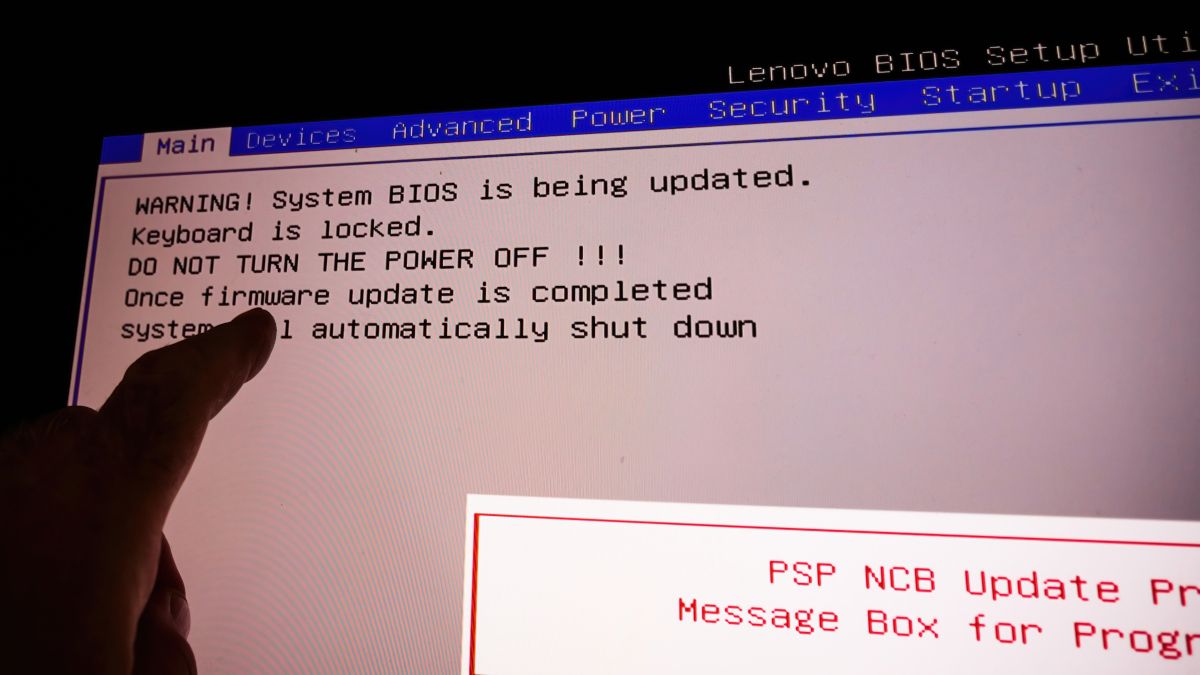Vileblood86
Active member
Yeah I think I'll do a clean install and go from thereTo be honest, at this point, I'd be doing a clean windows install and then retest, troubleshooting at this level can be a huge runaround trying to find the cause, with a clean install, you know you're on a sufficient OS base, so you can rule out software as a cause
But if you want to carry on troubleshooting software, if ever doing driver maintenance, you always need to first clean it with DDU as there's no other way to properly uninstall a previous driver.
Using DDU (Display Driver Uninstaller) to fully remove graphics drivers
Hi all A very staple part of troubleshooting graphics issues is using DDU (Display Driver Uninstaller). Graphics drivers are one of those annoying products that the in built uninstaller doesn't actually fully uninstall it, and so these wonderful developers created DDU which is an industry...www.pcspecialist.co.uk