So I finally got round to getting myself a new spangly new 1440p monitor (I've been meaning to for the last year ...) and it's lovely, it's a Dell U2518D - yes, myself and my workmate who was leaving on Friday may have spent a good 30-45 minutes discussing monitors on Thursday morning - we were obviously getting a lot of work done  .
.
Anyways, Windows is now being a pain (what a shock ...), if the monitors power off (after 15 mins like theyre supposed to) when I wake them up again, everything is now on my new monitor (the one set as the primary) rather than where it previously was - I normally have a number of thing open on the second monitor.
So I think this is 'Windows' bug from what I've read, but it only started affecting me now that I have two different resolution monitors (used to be 2 1080p monitors, now it's a 1440p and a 1080p monitor). Anyways I haven't really found anything useful to fix it, Microsofts answers have mostly been install the latest driver! or do a clean install - well I did a clean install a few weeks ago and the NVidia driver is uptodate - Windows updated it for me to the latest one when I did said clean install. Other suggestions were to turn off the power off functionality - just no, lets not do that! I think I saw someone mention a registry hack to fix it or 3rd party software, but I can't find those anymore and if possible I'd rather not use 3rd party software if possible.
Current windows version - Win 10 Pro - ver 1803 - clean installed about 3 weeks ago, GPU = GTX1070 (Zotac FE version of some kind) with either the latest NVidia driver or a pretty new one - can check this evening if needed. Monitors - the Dell U2518D (1440p - using a DP to miniDP cable that came with the monitor) and an Iiyama Prolite E2483HS1 (1080p - using the same DP to HDMI cable I've been using for the last year or so).
So anyone had and fixed this problem or have any cunning plans? Or am I missing something obvious (which is quite possible)?
Anyways, Windows is now being a pain (what a shock ...), if the monitors power off (after 15 mins like theyre supposed to) when I wake them up again, everything is now on my new monitor (the one set as the primary) rather than where it previously was - I normally have a number of thing open on the second monitor.
So I think this is 'Windows' bug from what I've read, but it only started affecting me now that I have two different resolution monitors (used to be 2 1080p monitors, now it's a 1440p and a 1080p monitor). Anyways I haven't really found anything useful to fix it, Microsofts answers have mostly been install the latest driver! or do a clean install - well I did a clean install a few weeks ago and the NVidia driver is uptodate - Windows updated it for me to the latest one when I did said clean install. Other suggestions were to turn off the power off functionality - just no, lets not do that! I think I saw someone mention a registry hack to fix it or 3rd party software, but I can't find those anymore and if possible I'd rather not use 3rd party software if possible.
Current windows version - Win 10 Pro - ver 1803 - clean installed about 3 weeks ago, GPU = GTX1070 (Zotac FE version of some kind) with either the latest NVidia driver or a pretty new one - can check this evening if needed. Monitors - the Dell U2518D (1440p - using a DP to miniDP cable that came with the monitor) and an Iiyama Prolite E2483HS1 (1080p - using the same DP to HDMI cable I've been using for the last year or so).
So anyone had and fixed this problem or have any cunning plans? Or am I missing something obvious (which is quite possible)?
Last edited: