SpyderTracks
We love you Ukraine
The only other thing is what anti virus are you using? If you're just using windows defender, that's good, that's all you need. 3rd party AV's just cause many issues and are totally irrelevant since windows 7, they actually decrease security, not improve it.Thanks, Spyder. I was not aware that that facility existed. (Bet you've heard THAT one before).
There were 3 "optional updates" available. I have downloaded & installed them.
I'll reboot & see how it goes.
If you're using a 3rd party AV, it's worth uninstalling it fully, but you have to use the official uninstaller from the vendor, can't uninstall it through the normal method in windows.
Then, just as a last precaution, I would load powershell as administrator and run the following commands:
sfc /scannow
Dism /Online /Cleanup-Image /RestoreHealth
Note the DISM cmd could take some time depending how much corruption is found.
If you're still getting the BSOD after that, don't put up with it, it doesn't include what warranty you chose in your specs, but no matter what, you're covered for labour for 3 years, and whatever parts warranty you selected.
You can raise an RMA through your main PCS account, login and on the right you've got the Returns / Request and RMA
It does mean sending the laptop back, but an issue like this can get worse over time if it is a hardware issue with the CPU, it's best to get it looked at sooner rather than risking your warranty expiring or it starting to affect other components. Even if your parts warranty has expired, it's worth getting a quotation from PCS to see if it's worth them fixing. Hopefully you chose a decent warranty though in which case you're fully covered.