I'm very new to the world of PC gaming and love my new PC
The lights are really painful to be around for long periods of time and I need to find out how to turn them off. I saw on this website you can use an app called iCUE however I can't seem to find my computer lights on there. Is there something else I can do? perhaps a cable I can unplug? I just want the lights to be turned off completely. Some computers have a button that can be pressed on the case to disable the lights but i found out the hard way that its a system reset button haha.
PCSPECIALIST Vortex G30 Gaming PC - Intel® Core™ i3, GTX 1650, 512 GB SSD
The lights are really painful to be around for long periods of time and I need to find out how to turn them off. I saw on this website you can use an app called iCUE however I can't seem to find my computer lights on there. Is there something else I can do? perhaps a cable I can unplug? I just want the lights to be turned off completely. Some computers have a button that can be pressed on the case to disable the lights but i found out the hard way that its a system reset button haha.