Hectorhector1970
Member
I'm not an expert in building laptops.
I want to get one for Lightroom and Photoshop that I can get a few years out of.
A few questions
I5 or I7?
RAM I am looking for 16GB or 32GB
I want them to run on a fast SSD with plenty of space on it.
From past experience 128GB is way too small.
I need storage too.
I was thinking of 1TB SSD with a storage 1T SSD too
Experimenting I ended up with this one
Chassis & Display Lafité Series: Aluminium Chassis:
15.6" Matte Full HD IPS LED (1920 x 1080)
Processor (CPU) Intel® Core™ i7 Quad Core Processor i7-8565U (1.80GHz, 4.6GHz Turbo)
Memory (RAM) 32GB Corsair 2400MHz SODIMM DDR4 (2 x 16GB)
Graphics Card INTEL® HD GRAPHICS (CPU Dependant) - 1.7GB Max DDR4 Video RAM - DirectX® 12
1st Storage Drive 960GB ADATA SU630 2.5" SSD, SATA 6 Gb (520MB/R, 450MB/W)
1st M.2 SSD Drive 1TB INTEL® 760p M.2 NVMe PCIe SSD (upto 3230MB/sR | 1625MB/sW)
Any advice as to what might be more suitable. I don't know whether to start with a gaming machine.
I want to get one for Lightroom and Photoshop that I can get a few years out of.
A few questions
I5 or I7?
RAM I am looking for 16GB or 32GB
I want them to run on a fast SSD with plenty of space on it.
From past experience 128GB is way too small.
I need storage too.
I was thinking of 1TB SSD with a storage 1T SSD too
Experimenting I ended up with this one
Chassis & Display Lafité Series: Aluminium Chassis:
15.6" Matte Full HD IPS LED (1920 x 1080)
Processor (CPU) Intel® Core™ i7 Quad Core Processor i7-8565U (1.80GHz, 4.6GHz Turbo)
Memory (RAM) 32GB Corsair 2400MHz SODIMM DDR4 (2 x 16GB)
Graphics Card INTEL® HD GRAPHICS (CPU Dependant) - 1.7GB Max DDR4 Video RAM - DirectX® 12
1st Storage Drive 960GB ADATA SU630 2.5" SSD, SATA 6 Gb (520MB/R, 450MB/W)
1st M.2 SSD Drive 1TB INTEL® 760p M.2 NVMe PCIe SSD (upto 3230MB/sR | 1625MB/sW)
Any advice as to what might be more suitable. I don't know whether to start with a gaming machine.