I received my new PC a few weeks ago and in all fairness, I'm well pleased with it.
However, I did report within a few days that the Internet download and upload speeds were inconsistent and sometimes very slow, even though the PC sat right next to my new one was having no such problems.
Tech Support were helpful, and could see the issue after taking over control remotely to investigate, but it was intermittent. A few things were tried to resolve but to no avail. It was agreed that I should monitor the situation.
Well, for the majority of the time in the last couple of weeks, it's been fine with download speeds of around 38Mbps and upload of around 9Mbps.
Now this morning I'm getting 4.5Mbps and 0.9Mbps quite frequently and then 5 minutes later it's back up to normal. Sometimes the periods of slowness last 15 or more minutes. While this is going on, the other PC I have (All In One with basic wf-fi) which is literally 6 feet away is showing no such speed issues.
This new PC has WIRELESS INTEL® Wi-Fi 6 AX200 2,400Mbps/5GHz, 300Mbps/2.4GHz PCI-E CARD + BT 5.0 , which is supposed to be good.
Any suggestions please as to what's causing this issue?
However, I did report within a few days that the Internet download and upload speeds were inconsistent and sometimes very slow, even though the PC sat right next to my new one was having no such problems.
Tech Support were helpful, and could see the issue after taking over control remotely to investigate, but it was intermittent. A few things were tried to resolve but to no avail. It was agreed that I should monitor the situation.
Well, for the majority of the time in the last couple of weeks, it's been fine with download speeds of around 38Mbps and upload of around 9Mbps.
Now this morning I'm getting 4.5Mbps and 0.9Mbps quite frequently and then 5 minutes later it's back up to normal. Sometimes the periods of slowness last 15 or more minutes. While this is going on, the other PC I have (All In One with basic wf-fi) which is literally 6 feet away is showing no such speed issues.
This new PC has WIRELESS INTEL® Wi-Fi 6 AX200 2,400Mbps/5GHz, 300Mbps/2.4GHz PCI-E CARD + BT 5.0 , which is supposed to be good.
Any suggestions please as to what's causing this issue?